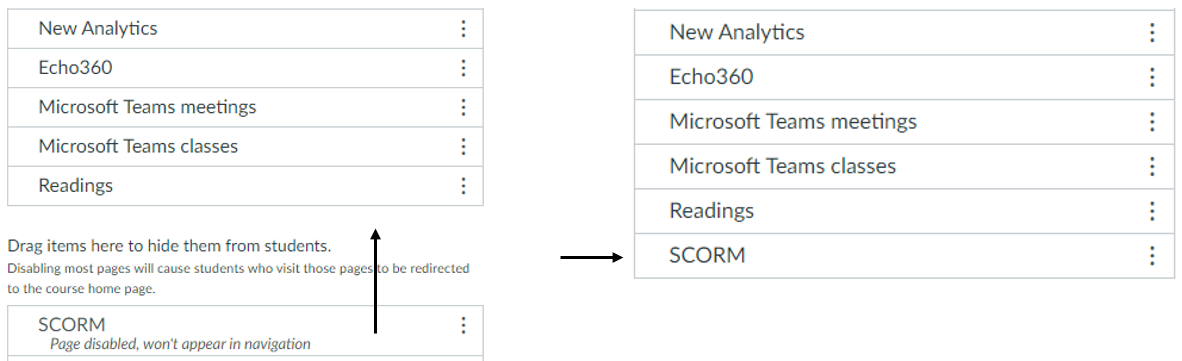Enabling SCORM in your Canvas course
By default, SCORM is disabled in all Canvas courses. However, Instructors are able to follow the steps below to enable the tool:
- Go to Settings > Navigation
- Click and drag the ‘SCORM’ item to the top section of the navigation in order to enable the page
- Click Save
Now that SCORM is enabled in your course site, you can upload SCORM ZIP files as assignments and as pages (depending on the package content).
For more information and further instructions, see How do I import SCORM files as an assignment? and How do I import SCORM files as a page?