About your account
LastPass is available to all Griffith Staff. The software must be installed on your web browser(s) as an extension to take full advantage of all LastPass features. As you go to work-related sites, save the credentials to your LastPass vault. LastPass will then autofill those passwords the next time you log in.
How to Activate your LastPass account
1. You will receive confirmation of your LastPass account request via email from gsm@griffith.edu.au.
Note: Digital Solutions staff are all required to have an account; the project team will email you to confirm when it will be available.
2. Once your account has been set up by Griffith University, you will receive an automatically generated email from LastPass with instructions to activate you account.
- Subject: LastPass Account Created for Griffith University
- Sender: LastPass <do-not-reply-support@lastpass.com>
Click the Activate LastPass link to complete the setup of your account.
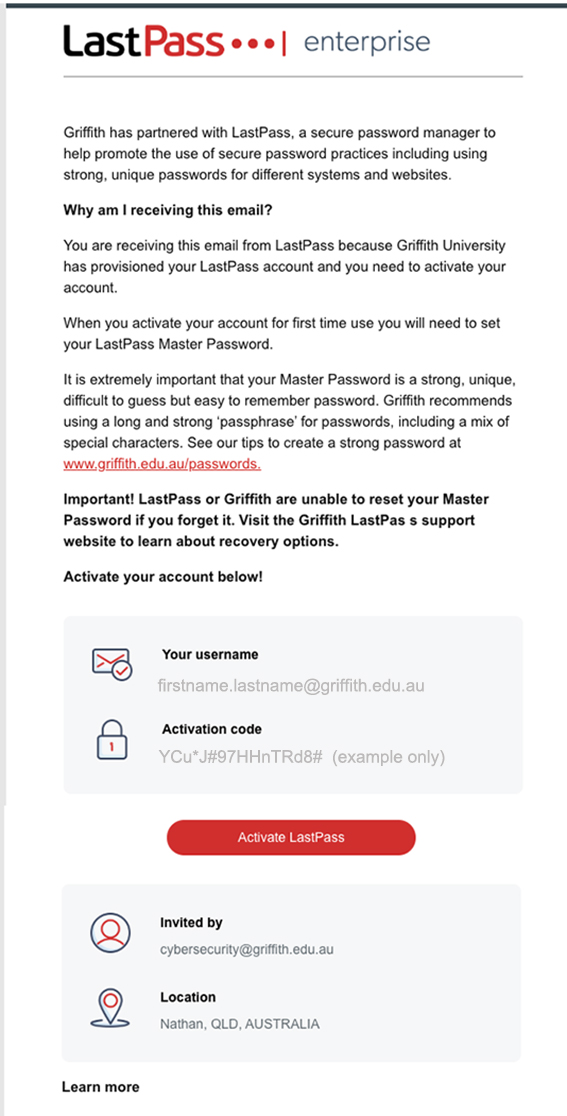
3. Complete form to activate your account as follows:
- Check your @griffith.edu.au email address is correct.
- Copy the activation code from your email and paste into Activation Code field.
- Create a New Master Password (see best practice recommendations below).
- Re-type Master Password to confirm.
- Add a Reminder (password hint) - Griffith strongly recommends this is set in case you forget your password.
- Click Continue to activate.
Master Password: Best practices
- Create a long, strong master password that is memorable. Consider making a passphrase similar to: MystaffyFrankie8chocolate!
- Never share your master password with anyone, including Griffith or LastPass administrators.
- Never use your master password as the password for any other account, including your University account. It should be unique.
- Never write down your password.
- Always create least one master password recovery option (e.g. reminder/hint or SMS)
- Never forget your Master Password.
Example of a strong Master Password: MystaffyFrankie8chocolate! Reminder could be: My dog ate this.
Griffith or LastPass can not reset your password or recover any of your stored data. If you forget your password and do not have a recovery option set, we can only delete your account and provision a new account. This configuration is intentional – it ensures that no one else has access to your passwords or private information.
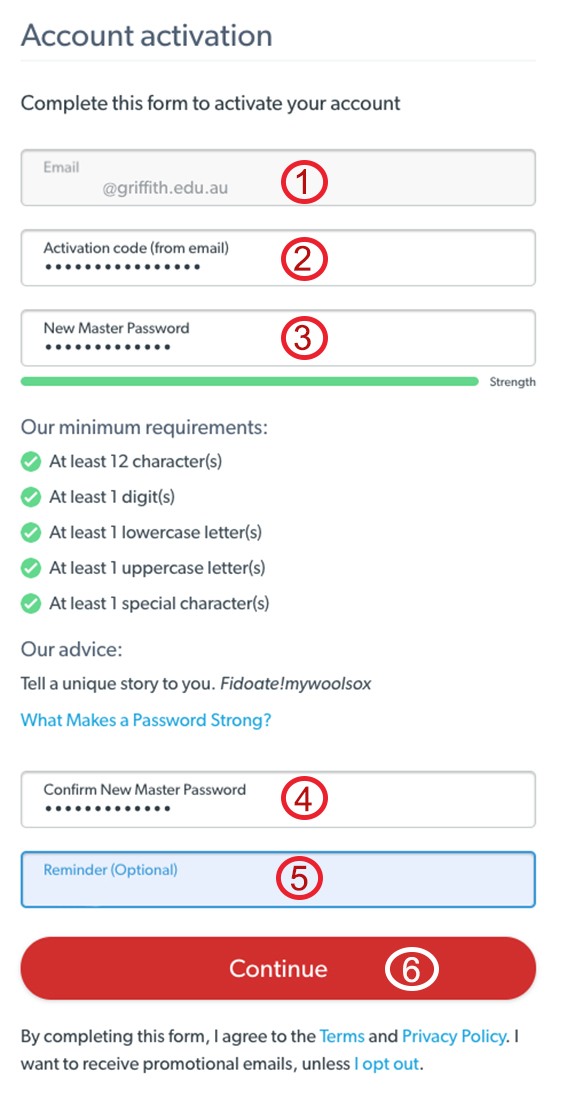
4. Your new login will be prepared by LastPass on your browser.
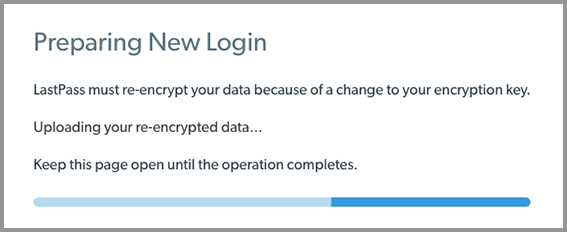
5. Select Nope, if prompted to save password in your Google Account or browser
For security, we do not recommend saving your LastPass password in your browser
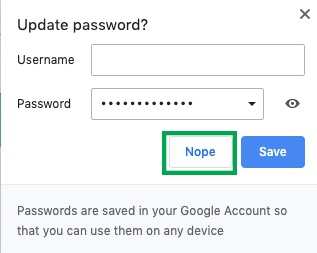
6. Your account will now be set up. Refer to Getting started with LastPass for an overview of how to proceed.
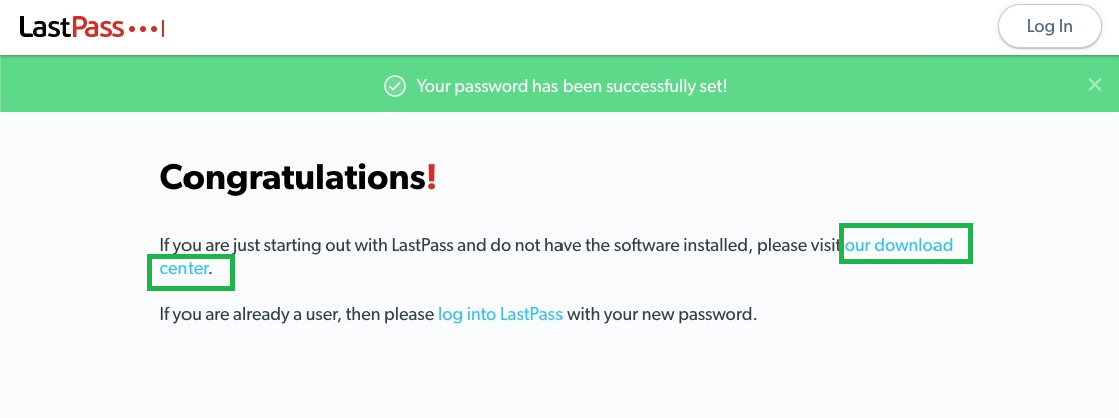
Getting Started with LastPass
1. Click our download center, then select your corresponding operating system and browser to add the browser extension.
Important: We strongly recommend disabling your browser based password manager when using LastPass to avoid security gaps, confusion and password conflict. Find out how.
Note: If you are reinstalling LastPass on your browser please find your browser installer here.
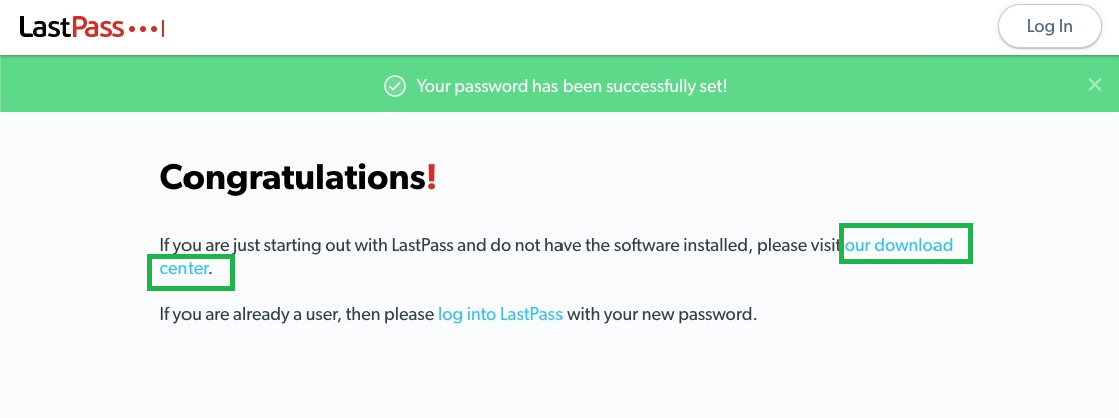
2. Click Add to Chrome when prompted to add LastPass extension to your browser (in this example, the browser is Chrome).
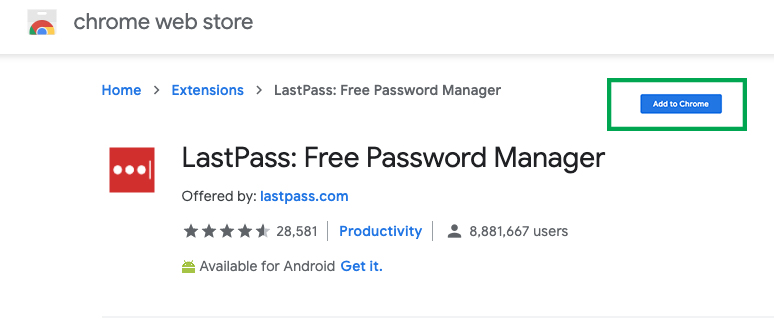
3. Click Add extension when prompted.
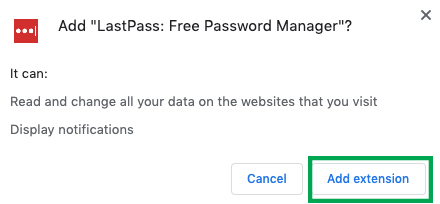
4. When you see 'You're almost done', click on the LastPass browser button to finish creating/adding your account.
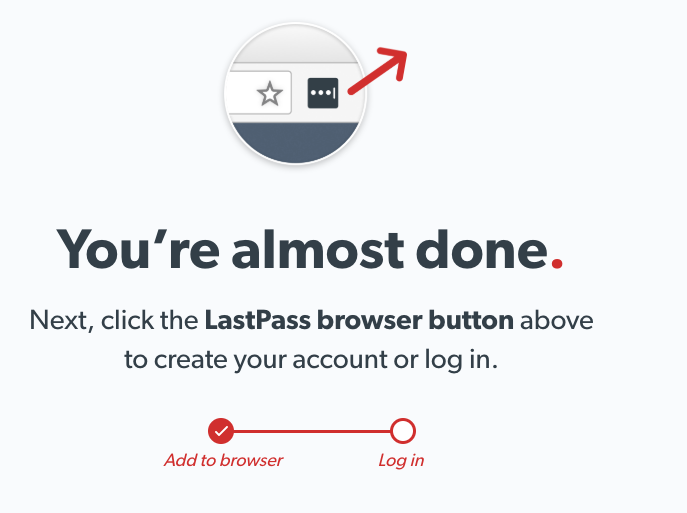
5. Enter your email and master password when prompted. Click Log In.
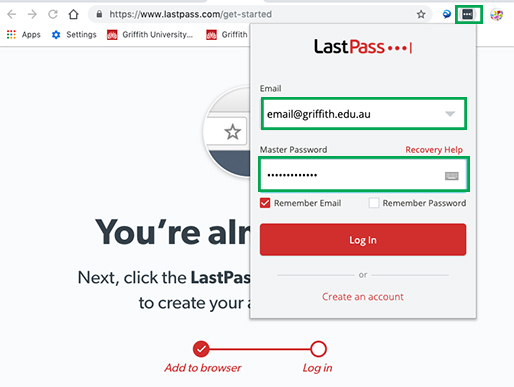
6. After the extension is added to your browser, you may be prompted with help to get started. You can either add the recommended sites listed or click reminder me later.
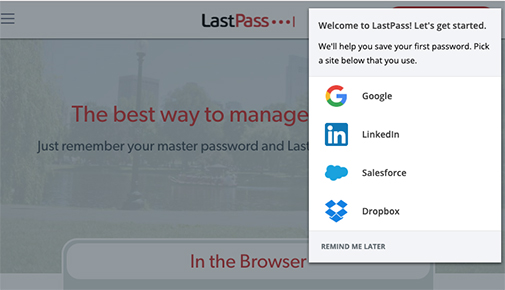
7. You may be prompted to add a mobile phone number as an account recovery password option. Follow the prompts to set up.
We strongly recommend that you set this up. Refer to LastPass for more information.
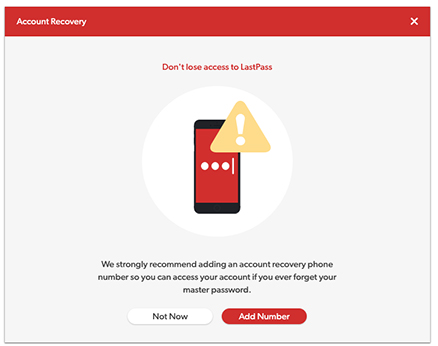
8. After the extension is added to your browser, click the icon for LastPass extension and sign in to start using LastPass.
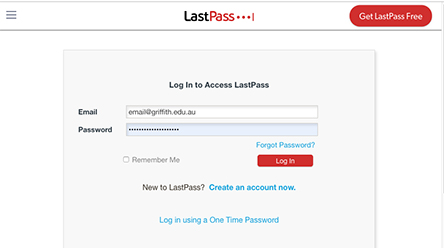
9. You will now be in your LastPass vault. Select Show me around when prompted for an overview of LastPass functions. This will walk you through various functions of LastPass including sites, secure notes, form fills and the sharing centre.

Sites: Save passwords for your online accounts via Sites.
Sharing: Share credentials with a person or your team with the Sharing Center.
LastPass Help
Watch a video on LastPass Enterprise: Getting Started for Employees (03:40).
It will show you what you need to know when creating your new account.
User guides and manuals
The LastPass help center provides all the support you need. Simply type your question to get started.
Download LastPass
Download the LastPass plugin/app to your browser/OS/device to easily access everything in your LastPass account. You can log into you LastPass account anywhere since your stored data is securely synced to LastPass servers.
Request a LastPass account
Need help?
General enquiries
Access the Service Catalogue to see the full list of available services.
Or you can ask our friendly staff about IT products and services, contact us by phone, email or chat.