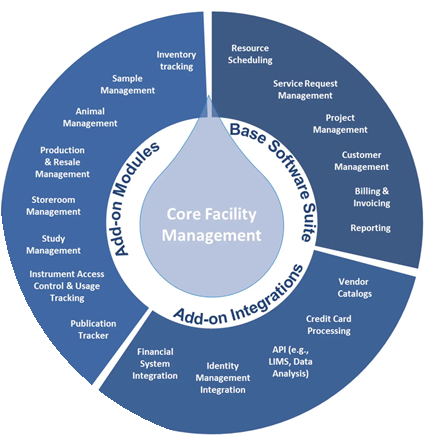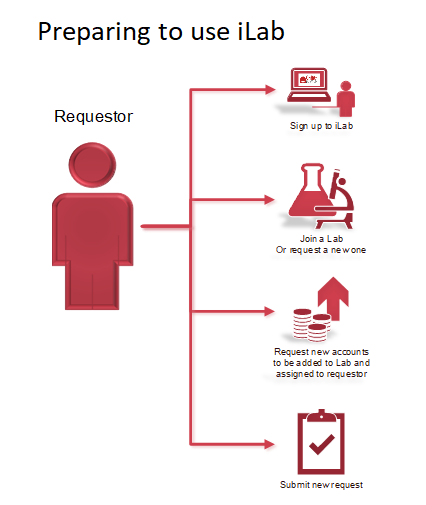About this page
About iLab
- Find out what iLab is and how Griffith University is currently using it in What is iLab?.
- If you need to understand iLab terminology or more about the tool, please view the Vital Concepts.
Registering for iLab
Before using iLab you need to know a few things:
If you can answer yes to all of the above, then click on the links below to register: GUIDE: New Internal (Griffith University) iLab User Registration LINK: REGISTER |
Help and support
Forms |
GuidesA series of guides are available below. These guides are focused on common things you will need to know to use iLab. In trouble?The troubleshooting tool below will help you to solve common issues that sometimes arise when using the iLab application. It has a few simple tips and tricks to help improve your experience. |
Contacts
|
Starting out with iLab
A quick start guide
Follow each step below to prepare yourself to register for iLab.
anchor for snumber
What is an sNumber?
Do you have a Griffith University sNumber? (eg s1234567)
If not, then you may need to get one:
- Are you a Griffith student, staff member or researcher?
You should already have an sNumber that you use to access your email and log into university systems. If you need help, contact the Library staff to assist you.
Before you can register in iLab
iLab allows you to purchase services or products from facilities across Griffith University. When you register for iLab, you need permission from a PeopleSoft account holder to spend money from a financial account (eg speedtype and class).
Know at least one Lab
iLab allows people who own financial accounts to manage funds being spent at certain Griffiths facilities. Before you can sign up to iLab you need the name of a Lab that you should use to provide the funds for the work you need done.
The process to request work is:
- Find a Lab name you should use
- Register yourself in iLab
- Wait for Lab owner or Principle Investigator (PI) to accept your request
- PI gives you access to an account
- Log into iLab
- Raise a new request
If you are not sure what a Lab is then refer to the FAQ below.
TIP: Make sure that you contact the PI and let them know you have signed up. If the PI does not give you access to a source of payment (speedtype and class or purchase order) then you won’t be able to request anything!
Maybe you need a Lab of your own?
If you are an account holder, you may need a Lab of your own. If you are not sure then speak to your school administrator or your financial consultant.
If you do need a new Lab then you must register in iLab first so that your login can be used in the creation process. During registration, choose the Admin (Griffith) Lab. See the Guides below for the full registration process.
Important: To request a new Lab, please complete the iLab New Lab Request form.
How Labs control funds
A Lab owner is the person with the responsibility for the financial accounts covered by the Lab. A person can be a Lab owner (known as a Principle Investigator or PI in iLab) in multiple Labs AND a member of another Lab owned by someone else. A Lab must have at least one person in it. In general, Labs for Griffith are named for the PI.
For instance, if Kim Yi had research funds available to her in her own speedtype and class (fund) in PeopleSoft, she should request a Lab. The iLab Administrator will create a Lab named, “Yi, Kim (Griffith) Lab”. Once the Lab is created, Kim could go into iLab and manage her Lab.
As PI, Kim can add other registered iLab users into her Lab and assign them access to one or more funds.
Perhaps Janos Flynt is one of Kim’s PhD candidates. Janos is working on an engineering project that needs some electronic circuitry created. Kim wants Janos to oversee the design and construction of the item so she suggests Janos register in iLab.
As he is a new user, Janos selects Yi, Kim (Griffith) Lab when he registers. iLab sends an email to Kim letting her know that she should accept Janos into her Lab. Kim should assign Janos access to at least one fund, otherwise he will not be able to submit requests. Kim will still be asked to approve Janos’ spending on the fund before work commences.
Guides
User type | Guide |
|---|---|
All | Internal staff and students External organisations and universities |
User | |
User/PI | |
User | |
PI | |
PI | |
PI | How can I see what requests have been made by people in my Lab? |
PI | |
PI | |
PI |
Forms
GSM Support Forms |
|---|
New Lab requestFORM: Request a new Lab Note, if you wish to join an existing Lab then please do not use this form. Rather, contact the Lab owner/PI directly.
|
Add / remove account requestFORM: Request account change Before you request a change make sure you have the following information handy:
|
Troubleshooting
If you are experiencing problems using iLab, you should follow this process:
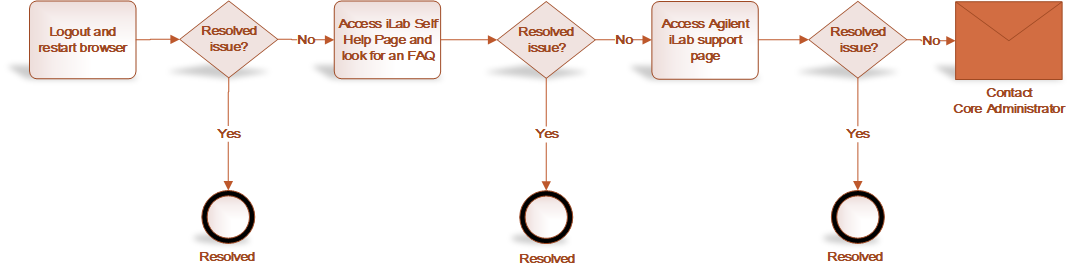
- Logout of iLab (if logged in) and close browser. Restart browser.
- Access this site and review Starting Out with iLab and Guides above.
- Access the vendor (Agilent) support page https://help.ilab.agilent.com/
- Contact the manager of the facility you are trying to use. See Contacts above.
- If you need support with creating Labs or accounts email the Institution Administrator at ilab@griffith.edu.au