I've followed the Android getting connected guides, but it's still not working
1. Did you forget all existing Griffith Wi-Fi connection as per step 1. If you did not do this step, the setup will fail. See instructions below to resolve this issue.
2. Have you followed the Android, Pixel or Huawei step by step instructions? (There are over 10 steps to get connected)
3. Did you install the App? All Android devices are required to have the SecureW2 app which can be downloaded for free from the Google Play Store. The SecureW2 app is not available from any other Android app store. If you remove the app from your device, you Griffith Wi-Fi will disconnect.
4. Are you experiencing error messages such as prompts to Enter institution or code? See below for more information.
Don't forget Tech Assist is available for face to face support at Brisbane South (Nathan) or Gold Coast, Monday to Friday from 9am to 4pm.
Stuck at Search and Setup New network screen
After installing the SecureW2 app you click Open on the app. The below screen will appear and the configuration process stops.
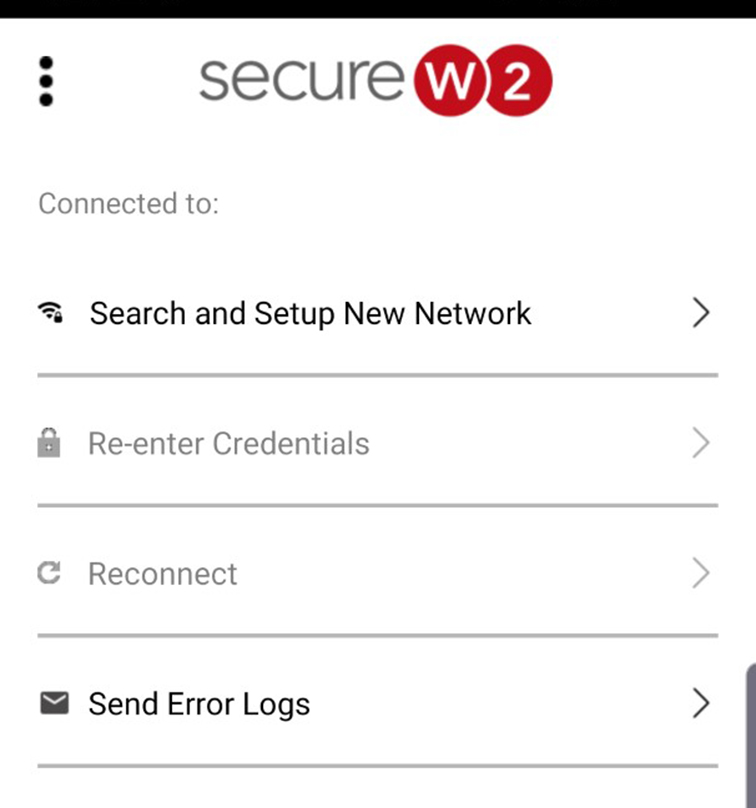
1. Go back to the Secure W2 configuration page in your browser (wifi.griffith.edu.au) > click the Join Now button. Your device will then configure to the network.
SecureW2 asking to enter institution or code
After installing the SecureW2 app you click Open on the app. The below screen may appear.
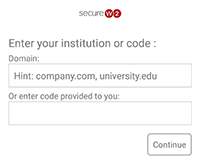
1. Go back to the Secure W2 configuration page in your browser (wifi.griffith.edu.au) > click the Join Now button. Your device will then configure to the network.
My Wi-Fi connection stopped working
Did you remove the SecureW2 App? You need this app on your device to use Griffith Wi-Fi. This is a requirement from Android version 9 and above. If you remove the app, your Wi-Fi will automatically disconnect. You need to follow the instructions to connect your Android device.

- Do I need to keep the SecureW2 app on my device to use Griffith Wi-Fi
Yes. This is a requirement from Android version 9 and above. If you remove the app, your Wi-Fi will automatically disconnect.
- How do I remove the Griffith Wi-Fi connection
For Android version 9 and above, simply remove the app.
For Android version 8 and below, remove the app and forget the Griffith Wi-Fi network under your device Wi-Fi settings. See your manual for details.
- How do check that I am securely connected to the Griffith Wi-Fi ?
Depending on your device, go to Settings > Biometrics and security > scroll down to Other security settings > User certificates > there is a reference to Griffith University
OR
Go to Wi-Fi settings > tap Griffith University network > tap modify network > EAP method is set to TLS and CA certificate.
- I've changed my password via Griffith Portal, how do I update my password on my device to be able to connect to the Griffith University Wi-Fi network
You do not need to update your password to connect.
In August 2019 we updated our Griffith University Wi-Fi network so you no longer have to update your portal password when it changes.
You will still need to update your password to connect to the eduroam network.
- I can't connect my Oppo device running Android version 6 to the Griffith University network
Android 6 Marshmallow is no longer supported by the manufacturer. Griffith University are not able to provide support beyond Android Getting Connected instructions. Find out about Android support from your specific device manufacturer.