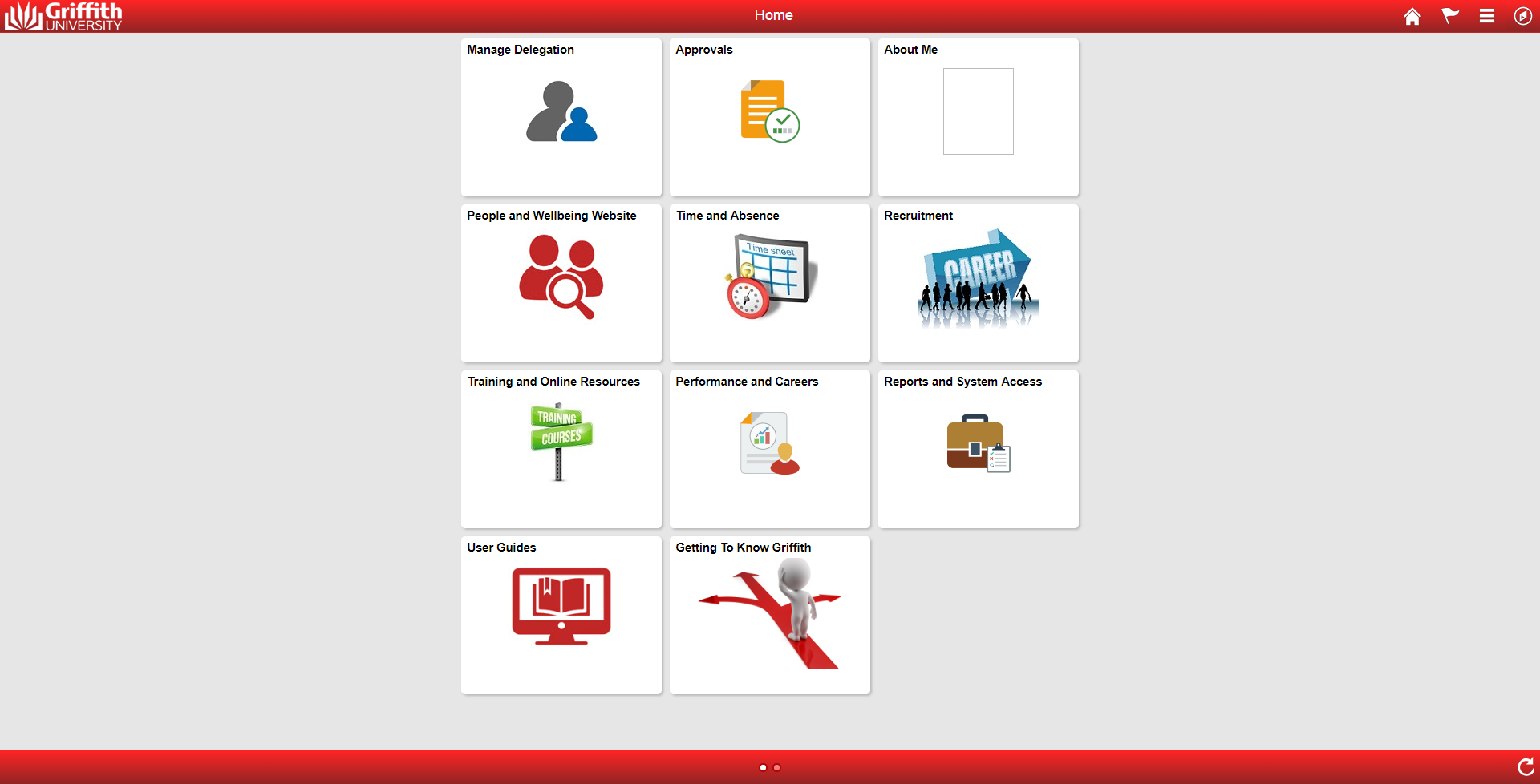Step 1 - Navigate to About Me
Step 2 - Complete Change of Hours form/questionnaire
Step 3 - Review and Submit Form
On confirming the actual hours, the next step is to ‘Review and Submit’ form. There is a section to add any comments.
To add attachments, click on Add Attachment at the bottom of the screen.
Click on ![]() to proceed.
to proceed.