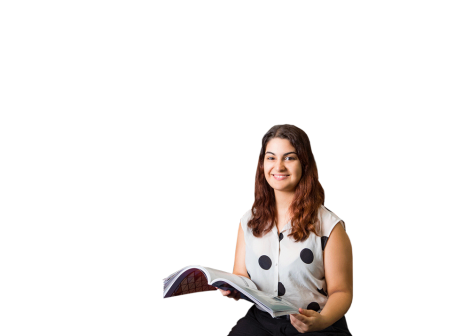Technology is changing the way we study
As a university offering multi-modal learning, course materials are increasingly available online. While textbooks are still a significant part of some courses, they have been replaced in other courses by ebooks. Additionally, there is increasing access to online journals and databases, newspapers (both online and hardcopy), video material and images. This potentially makes it easier for students to access a wider range of materials.
Good and bad electronic or digital materials
Just because something is in an electronic or digital format doesn’t mean it is accessible.
Some examples of electronic materials that are problematic include:
- materials that have been ‘photocopied’ and digitised but are not compatible with assistive technology, such as text-to-speech software, or that become unreadable when magnified
- materials such as videos that have not been captioned or that do not have transcripts and are therefore not accessible for people who are deaf or hard of hearing
- materials with a large file size that could be difficult to download for people living in regional or remote area with patchy or limited internet access.
Under the Disability Action Plan and the Disability Standards for Education, all staff have a responsibility to make sure that course materials are accessible.
Below are some examples of good and bad digitised materials commonly seen on Learning@Griffith.
Example 1: Poorly digitised document
The below PDF is a digitised chapter from a textbook. It is poorly scanned: pages are not oriented correctly, some of the headings are very light and will be hard to read, and the pictures and diagrams are also difficult to read. The pages are smaller than in the original book and so the print is smaller.
Someone with low vision, a learning disability or who uses screen-reading software will not be able to use this material.
Example 2: Properly digitised document
The below Microsoft Word document presents the chapter clearly with headings and page numbers.
Screen-reading software will easily read this document, including its images and figures, by describing them for the student. In addition, the document in this format can be easily changed to increased font size for people who need large print.
Accessible Word and PDF documents
Two easy ways to improve Word documents and check PDFs can help you to ensure you are creating accessible documents that can be read by screen-reading software.
Vision Australia has a Document Accessibility Toolbar you can install in Microsoft Word.
You can add the Accessibility Toolbar to Adobe Acrobat to check your PDFs.
Alternative formatting
For students with specific print disabilities, the Disabilities Service Accessibility Team can convert materials into alternative formats for students. For example, they can convert hard copy to electronic formats, large print and Braille. Students should register with Student Disability and Accessibility as early as possible in order to allow for timely conversions.
Document Conversion Centre
Access Plus is a self-service option for converting documents into a range of formats. This site is located within Learning@Griffith and staff and students need to request access.
- Students registered with Student Disability and Accessibility can request access at disability@griffith.edu.au
- Staff who support students with disabilities and need to produce accessible materials can request access at accessibilityteam@griffith.edu.au
Accessible E-text
E-text is structured electronic text which is accessible to people with a print disability, that is, to people who can’t access information from regular print.
The Round Table on Information Access for People with Print Disabilities Inc has produced Guidelines for Producing Accessible E-text to provide document creators with best practice accessibility methods across a variety of electronic formats in common use.
Useful links
- Accessibility of Office Documents and Office Applications
- Accessible PDF with Adobe
- PDF Accessibility
- Round Table on Information Access for People with Print Disabilities
- Marrakesh Treaty to Facilitate Access to Published Works for Persons Who Are Blind, Visually Impaired or Otherwise Print Disabled